Interacting with computers
Learning Objectives
Modern computers are complicated: it would be too difficult and time-consuming to list all the components that make up a modern computer. So to build our mental model, we will use this simple definition of a computer:
A computer is a device used to store and perform operations on data.
Using an interface
Learning Objectives
We want to use computers without understanding exactly how they are built. Every day we ask machines to do things, and usually we have no idea how these machines work. We could not use modern technology if we had to understand it completely before we could use it; it would take too long! Instead we use
Think about a cash machine (ATM). We go to a hole in the wall with a screen and a keypad. The screen and the keypad are the user interface. We press the buttons and ask the machine to do things - like giving our balance, or withdrawing some money from an account. We don’t need to understand how the information it tells us comes on the screen.
✍️Exercise
Define the user interface for these devices:
- a calculator
- a microwave
- a desktop lamp
- Alexa
- ChatGPT
Terminal interface
Learning Objectives
Programmers need interfaces to ask computers to do things. A computer terminal is an interface where programmers can issue commands to a computer. Because users enter text instructions and receive text output, we say that the terminal is a text-based interface.
Open Your Terminal
Interface via the terminal
We can input a command into the prompt and hit enter. The terminal then passes this command to the computer to execute. Find your own terminal and input the ls command:
ls
The terminal on Mac
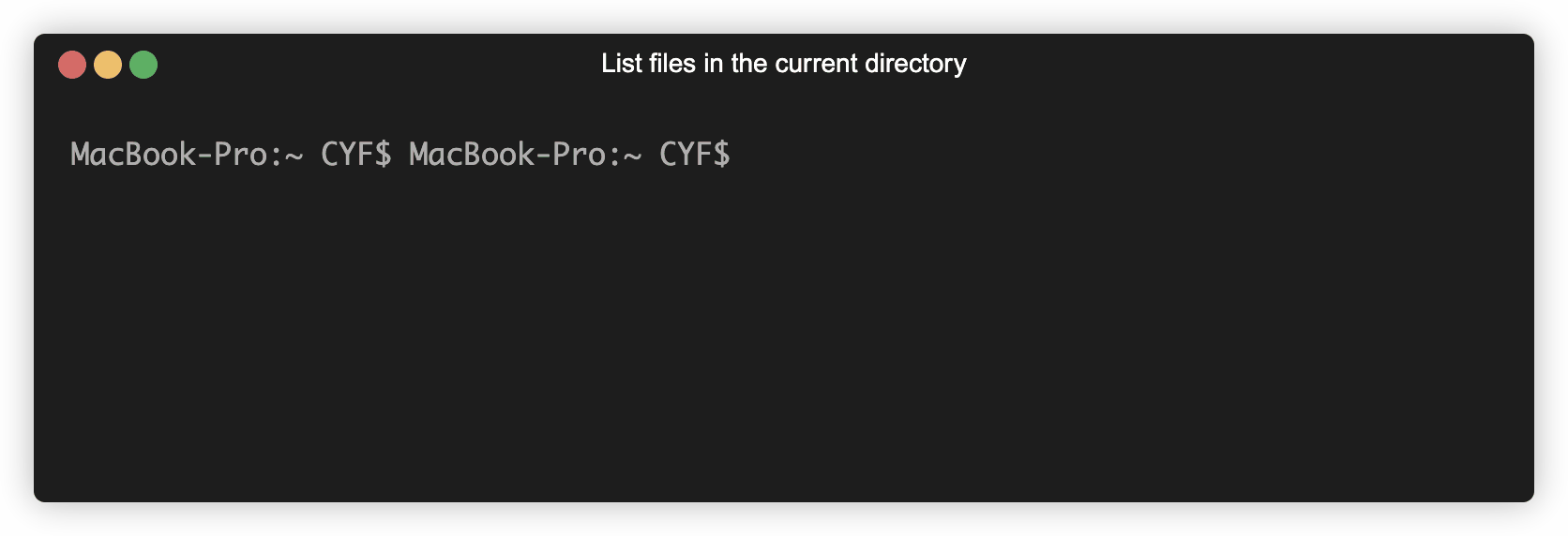
🖊️ Writing computer instructions
We can issue commands to the computer using the terminal. These commands are instructions that the computer knows how to interpret.
The computer knows ls means “list the files and directories in the current directory”.
During the execution of a computer program, a computer will store and modify
ls is a shell command. Shell is a programming language we use to interact with the files and folders on our computer. You already know at least two more programming languages. Can you name them?
📖Definition: programming language
Classifying data
Learning Objectives
We’re going to focus on the JavaScript programming language.
A programming language organises data with rules so we understand what we can and cannot do with it. Languages split data up into different categories called
Number data type
10 is an example of the number data type.
3.14 is also part of the number data type; both integers (whole numbers) and non-integers are types of number.
-15 is also part of the number data type. Positive and negative numbers, as well as 0, are all types of number.
String data type
A string is a sequence of characters demarcated by quotes.
"Code Your Future";
🧮 Creating expressions
Think of the numbers 10 and 32. We could ask questions about these numbers, like: What is the sum of 10 and 32?
Another way to say this is what do 10 and 32 add up to? In English we can say this in many ways, but in JavaScript we can say this using numbers and an operator. Just like in mathematics, “the sum of 10 and 32” can be written as 10 + 32:
10 + 32;
In JavaScript, + is an
+ represents the operation “make the sum of the numbers”. It symbolises addition.
The combination of symbols 10 + 32 is an
10 + 32 evaluates to the value 42.
10 is also an expression. It evaluates to the value 10.
"Code Your Future" and "Code Your " + "Future" are also both expressions - both evaluate to the value "Code Your Future".
Evaluating expressions
Learning Objectives
💡Tip
Computers work by storing and performing operations on data.
Computer programs are built from many expressions. We must understand how expressions are evaluated to understand how computer programs are executed.
We can take an expression like 36 * 45 and ask what it evaluates to. If we know what the * operator represents (multiplication) and if we understand the arithmetic rules represented by the operation we can evaluate this expression ourselves.
Happily, computers can evaluate expressions for us.
NodeJS is an application that runs JavaScript programs. In other words, NodeJS can understand and execute programs written in JavaScript. One feature of Node is the REPL.
📝Note
REPL is a special type of program that stands for:
- Read - Users enter some code that Node will read
- Evaluate - Node will then evaluate this code
- Print - Node will print the result to the terminal
- Loop - Node will loop back to the beginning and prompt users to input some more code
With a REPL we can run pieces of code and look at what happens.
We input JavaScript instructions that are then executed by NodeJS. The REPL replies with, or prints out, the result of this execution.
Type each of the following expressions into the REPL one at a time and then press enter to check the result.
10 + 32
32 / 10
🕹️Activity
In this activity, you’ll check you’re ready to use the Node REPL on your machine.
- Open the terminal on your computer
- Check you’ve got Node installed on your computer
- Start the Node REPL in your terminal
- Enter the expressions and evaluate them using the Node REPL
If you don’t know how to do any of the steps above, then try searching for an appropriate command online. Searching for things when you’re stuck is super important part of being a developer!
🕹️Activity
Create your own expressions and enter them into the Node REPL.
🧠 Before you type in the expressions, predict what the REPL output will be. Write your prediction down and compare it to the outcome.
Prep dir
Learning Objectives
📂 Create a working directory for the module
- Fork the coursework module (always linked in every backlog) and open it in VSCode.
- In your VSCode terminal, navigate to the root of your project directory.
- Create a new directory called
prepto store all the files you’ll be working on for this module.
As you work through the module, you’ll be creating files in this directory to code along with the prep content. You are expected to code along with the prep content.
For simple one liners, use the terminal REPL to run the code. For more complex problems, create files in the prep directory and write the code there. Make commented notes as you go along explaining why you’re doing what you’re doing. Your future self will thank you.
🔑 The most important thing is to secure your understanding
The prep content is designed to help you understand the concepts you’ll be working with in the module. Don’t just read it, code along with it. Also take notes, draw diagrams, pose your own questions and try to answer them.
To really understand programming, you need to write the code yourself, and do the exercises. You must take active part in your learning to succeed.
Saving expressions
Learning Objectives
In programming we often want to reuse our work. Consider the string: "Hello there"
Suppose we want to create different greetings for different people, like: "Hello there, Alicia" "Hello there, Barny"
We can use a variable to store this string and reuse it. How can we create a
We can create a variable in our program by writing a variable
const greeting = "Hello there";
Break down the different syntactic elements of this variable declaration:
constis a keyword used to indicate we’re creating a variable.greetingis the identifier - it can be used to refer to a variable after it has been declared.=is the assignment operator. It means assign to the labelgreetingthe value of the expression on the right hand side."Hello there"- this is the expression whose value we’re assigning to the labelgreeting.
Type this variable declaration into the REPL:
const greeting = "Hello there";
Now refer to the label greeting in the REPL:
`${greeting}, Alicia`
Our greeting variable is stored in memory. We can reuse it to build more expressions:
`${greeting}, Barny`
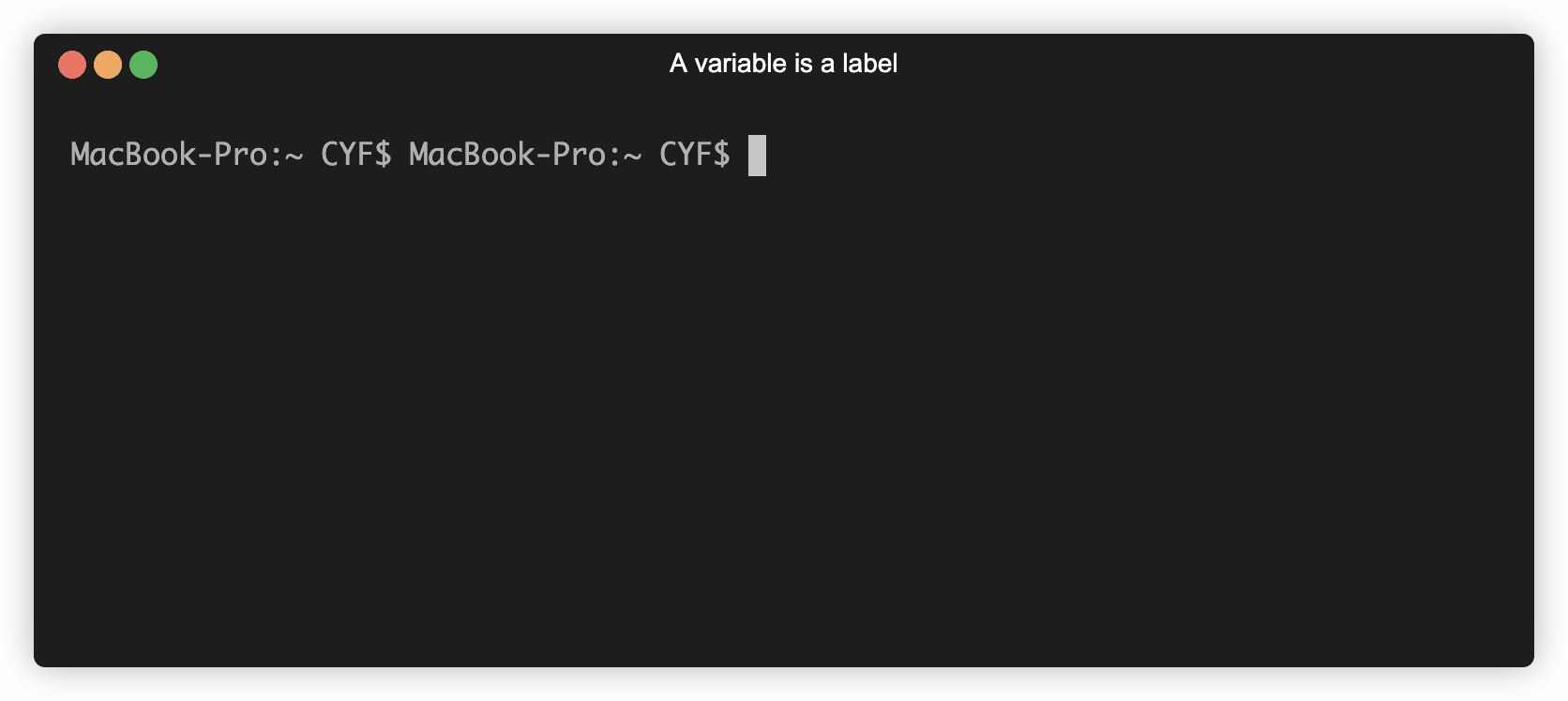
We just used backticks to create a template literal.
`A template literal places ${expressions} inside strings;
With template literals, we can insert expressions into strings to produce new strings. Any time we want to reference a variable inside a template literal we use a dollar sign $ and a set of curly braces {}. We can put any expression (e.g. a variable name) inside the curly braces. The value that expression evaluates to is then placed inside the string.
When an operation uses an expression, that expression is immediately evaluated, and how it was written is forgotten about. That means that the greetAlicia variable is the same in all three of these cases:
const greetAlicia = "Hello there, Alicia";
📝string literal
In this example, we don’t use a variable or a template to create a string. Instead we write a string "Hello there, Alicia".
A sequence of characters enclosed in quotation marks is called a string literal. "Hello there, Alicia" is a string literal.
Similarly, 10 is a number literal.
const name = "Alicia";
const greetAlicia = `Hello there, ${name}`;
const greeting = "Hello there";
const name = "Alicia";
const greetAlicia = `${greeting}, ${name}`;
The greetAlicia variable doesn’t remember whether you used variables to make it or not - in all three cases, greetAlicia contains the string "Hello there, Alicia". Once a value is made, it doesn’t matter how it was made.
Declarations and statements
Learning Objectives
A variable declaration is an example of a
let versionNumber = "2.0.0"; // declaration
versionNumber = "2.0.1"; // statement
The code above has one variable declaration and one statement.
- The first line is a declaration - creating a variable
versionNumberwith a value of"2.0.0" - The second line is a statement -
reassignment🧶 of the value of🧶 reassignmentReassignment means changing the value associated with an identifier. versionNumberto"2.0.1"
In this example, we’ve used the let keyword to declare a new variable.
The let keyword allows us to create new variables like the const keyword.
However, we can reassign the value of a variable that is declared with the let keyword.
If we’d used const to declare versionNumber, we wouldn’t be allowed to reassign it a new value.
In JavaScript, we build up programs by combining declarations and statements.
Functions
Learning Objectives
Now, instead of adding or multiplying numbers, we’ll consider 10.3.
🤔 “What is the nearest whole number to
10.3?”
The process of finding the nearest whole number to a decimal number is called rounding. So we could rephrase our question as:
🤔 “What does the number
10.3round to?”
♻️ Reusing instructions
There is no operator for rounding the number 10.3 in JavaScript. But we will want to round numbers again and again. We should use a
Math.round is a function. Because a function is a reusable set of instructions, Math.round rounds any number.
Functions usually take inputs and then apply their set of instructions to the inputs to produce an output.
- Write
Math.roundin the Node REPL - Hit enter to evaluate our expression
The REPL output [Function: round] is telling us Math.round is a function.
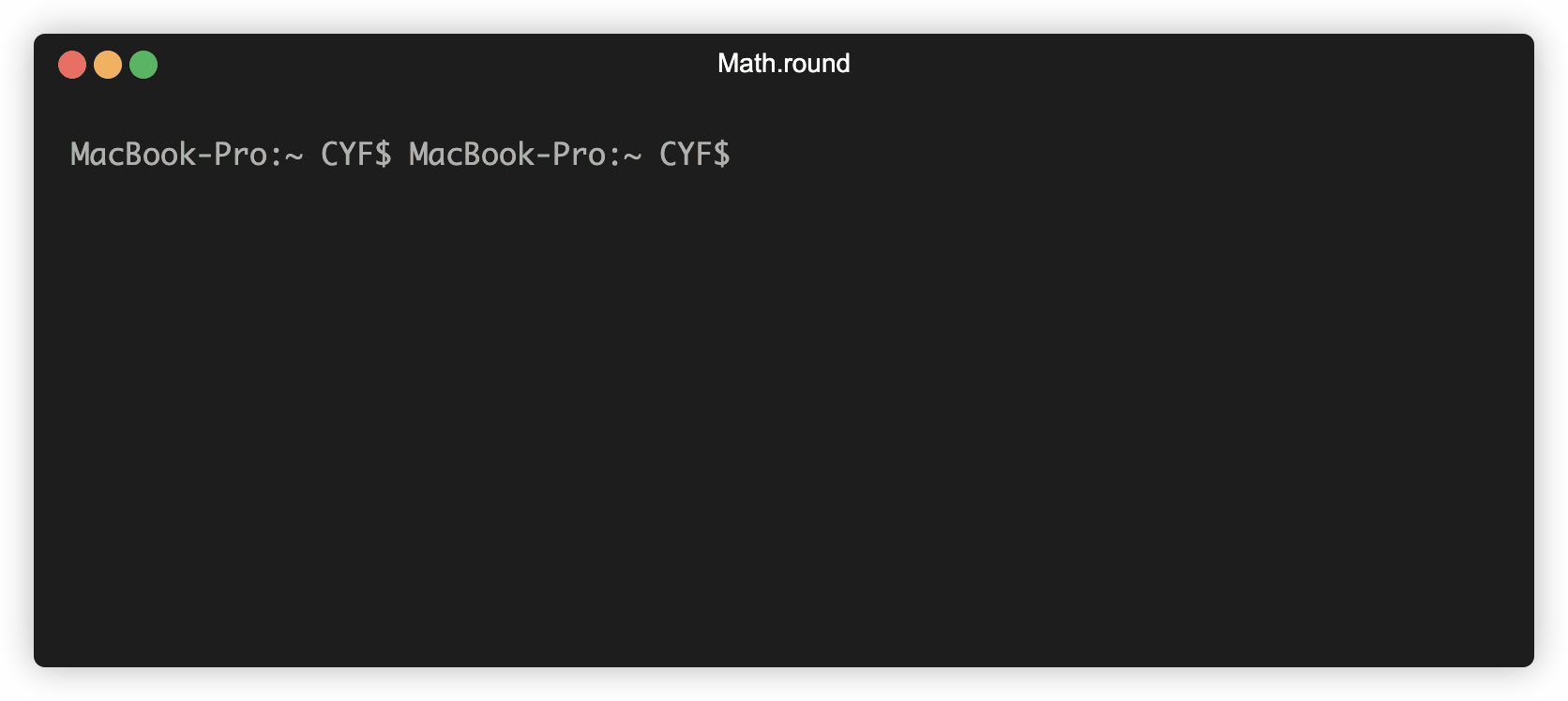
📲 Calling a function
For our function to work, we need Node to read the instructions and
Math.round(10.3);
Notice the ( and ) brackets after the name of the function and a number inside the brackets. These brackets mean we are calling the function. The number inside the brackets is the input we’re passing to the function.
📝Calling a function
Math.round(10.3) is a call expression; read this as:
“apply the set of instructions for Math.round to the number 10.3.”
If we type Math.round(10.3) then we get the result 10. So we say that Math.round(10.3) returns 10.
A call expression is an expression which evaluates to the value returned by the function when it is called. So the expression Math.round(10.3) evaluates to the value 10.
If we assign that expression to a variable, or use it in a string, we’ll get the value 10. So we can write:
const roundedValue = Math.round(10.3);
or we can write:
const roundedValueInAString = `10.3 rounds to ${Math.round(10.3)}`;
Both of these instructions evaluate the call expression Math.round(10.3) to the returned value 10 as soon as the call expression appears. The variable roundedValue will have a numeric value 10 (just like if we’d written const roundedValue = 10;), and the variable roundedValueInAString will have a string value "10.3 rounds to 10".
Running scripts
Learning Objectives
So far we’ve seen how expressions can be evaluated using the Node REPL. The Node REPL is useful for evaluating expressions quickly.
But usually, our programs have many instructions, and we want to keep and re-run them instead of typing them out each time. So we save our instructions in files. Node can also execute instructions written in a file.
We use the node command to run a JavaScript file in the terminal. A JavaScript file ends with .js - this is the “file extension”.
Let’s suppose we have a file age.js. We run the command node age.js. This terminal command is an instruction to execute the program written inside age.js. Our program has five lines.
So the computer will read and execute the program one line at a time:
const yearOfBirth = 1990; // declaration
let currentYear = 2023; // declaration
currentYear++; // statement
`I am ${currentYear - yearOfBirth} years old`; // statement
🕹️Activity
Check you can run a file with Node:
- In your terminal, create a new file called
example.js. - Try writing a few lines in the file.
- Get Node to run this file. (Don’t use the REPL now - you should run a command to execute the whole file.)
Once the computer executes these statements, the execution of the program is complete. But we’re left with a problem. With the REPL, when the user inputs an expression statement or declaration, the computer reads and executes the line and immediately prints feedback to the terminal. With a file, the computer will execute each line sequentially until completion without printing the values of each expression it evaluates.
So this new problem can be expressed as a question:
❓ Problem
“How can we check what the values evaluated to in our program during execution?”
Logging
Learning Objectives
Printing to the terminal
To look at values when our program runs, we can use a function called console.log.
💡console.log
console usually means a text interface like a terminal. A log is a written record of something that happened.
So console.log will record something that happens in our program and print it to a text based interface.
console.log logs the result of expressions while our program is executing.
This is very useful for complex programs when we need to check what values expressions evaluate to at specific moments of our program execution.
Let’s see how to use console.log . In a file called example.js, write the name of the function console.log.
console.log;
If we run this file with Node, we won’t be able to see anything in the terminal. As with Math.round we need to use the syntax for calling a function. Add brackets after the function name:
console.log("hello there!");
We should see the string "hello there!" logged out in the terminal.
Errors
Learning Objectives
🗣️ Recall: A programming language is a set of rules for writing computer instructions.
So we need to understand what happens when we break those rules.
Let’s take an example:
| |
On line 1, we have a variable declaration, but the string has a missing " We’re not obeying the syntactic rules for JavaScript: the rules for writing expressions, statements and other parts of the language.
When we execute the code above, we get this:
const firstName = "Francesco;
^^^^^^^^^^^
Uncaught SyntaxError: Invalid or unexpected token
We get a SyntaxError message. This error message is telling us that we’ve broken the rules of the language.
🕹️Predict, Explain
Each block of code in this activity is broken. Before you run each block of code:
- Predict the error.
- Explain why the error happened.
const volunteer = "Shadi";
const volunteer = "Abdi";
const volunteer = "Shadi";
volunteer = "Hinde";
console.log(Math.round(10.3);
Saving return values
We can store the return value of a function in a variable. Function calls are also expressions. This means their value can also be stored in variables, just like with operations on numbers or strings.
Suppose we have a file arithmetic.js containing this code:
const result = Math.round(10.3);
When this program is executed, it creates a variable called result and assigns to it the return value of the function, in this case the rounded number.
So result will have a value of 10.
🔭 Logging and returning
Most functions return values we can use in our program.
Math.round takes a single input, does a calculation and then returns a value that we can use when our program is running.
Some functions don’t produce useful return values in our running program; but they can still cause effects.
✍️Predict, Run, Observe
const result = console.log("hello world");
- Predict what
resultwill evaluate to when the code above runs. - Execute this line in the Node REPL.
- Evaluate the value of the
resultvariable to observe what happens.
When this program runs, the variable result will evaluate to undefined. undefined is a data type in JavaScript which usually means no value has been assigned. Unlike the number data type, which contains many possible values (1, 2, 10.3, etc), the undefined data type has exactly one value, undefined.
This can feel confusing as console.log is a function with a set of instructions. console.log does have an effect: it logs values to the console. However, console.log doesn’t produce an output that we can use inside the rest of our running program.
💡tip
console.log is used to print values to the terminal. It doesn’t produce an output in the running program.Percentages
Learning Objectives
Let’s begin with this problem:
Given a decimal number I want to convert it into a percentage format.
For example, given the decimal number 0.5 we return the string "50%". Given the decimal number 0.231 we return the string "23.1%".
Restating the problem
Our function must convert any decimal to a percentage. We have used functions already. Here are some functions we’ve used:
| |
All these expressions are function calls: we’re passing input ("hello world" or 3.141) to the functions (console.log or Math.round) to use their functionality. Math.round and console.log are functions that the JavaScript language designers have written and stored inside the language, because everyone needs them all the time.
No such pre-built function converts any number to a percentage, so we must write our own. We’re going to create a function called convertToPercentage with the following requirements:
Given a number input
When we call convertToPercentage with the number input
Then we get back a string representing the percentage equivalent of that number.
Here are some examples:
| |
| |
Useful expressions
It is often helpful to solve a problem in one specific instance before doing it for all cases.
We’re not going to define our function yet. Instead we will work out what our function should do. Then we’ll define a function which does the same thing.
In programming, we always try the simplest thing first. Let’s consider how to convert just one number to a percentage. Look at this variable declaration:
| |
We want to create an expression for the percentage using the value of decimalNumber. To convert to a percentage, we will multiply the number by 100 and then add a "%" sign on the end.
| |
Recalling template literals, the expression in the curly braces will be evaluated first and then inserted into the string, giving us the percentage string.
Now that we’ve solved the problem of converting a single decimal number to a percentage, let’s practice solving other similar problems using expressions.
Create a new JavaScript file so that you can try running the code for yourself.
Calculating the area and perimeter of a rectangle
In one of these new files, let’s make two variables that describe the dimensions of a rectangle:
const height = 10; // 10 is just an example of a value here - your code should still work if you change this to another value.
const width = 30; // Also just an example - your code should still work if this changes.
Using these variables, let’s calculate the area and perimeter of the rectangle.
We can calculate the area and perimeter by creating expressions that use the height and width variables we just created. Hint: read the links above if you don’t know how to calculate area and perimeter of a rectangle.
Finally, we’ll create two more variables: area and perimeter to store the result of the calculations.
const area = FILL_ME_IN;
const perimeter = FILL_ME_IN;
Now, if we change the numbers assigned to height and width, are the area and perimeter values still correct? Try using console.log to print out the value of the variables and then run the script using Node to view the output.
Remember to create a new JavaScript file to run the code for yourself.
Converting pence to pounds
Like the rectangle example, we’ll start by creating a variable to store a price in pence:
const price = 130; // Just an example value. Try changing this value to 0, 10, or 1521, and make sure you still get the right answer from your code.
Now, you should write an expression that calculates the price in pounds. The price in pounds should be shown with 2 decimal places and start with “£”.
Try using console.log to print out the value of price in pounds and then run the script using Node to view the output.
Declaring functions
Learning Objectives
💡Recall
To create a function, we can use a function declaration. A function declaration looks like this:
| |
The function declaration consists of the following syntactic elements:
functionkeyword, begins the function declarationconvertToPercentage- names the function()- any input to the function will go between these round braces (our function above doesn’t take any input (yet), but it still needs the()s){}- the body of the function is written inside the curly braces (our function above doesn’t do anything yet, but it still needs the{}s)
We can create a function declaration by wrapping up the percentage variable and the expression for the percentage inside the function.
| |
At the moment decimalNumber is not wrapped up inside the body of the function. In the following sections, we will explore what happens when this is the case.
Playing computer
Learning Objectives
To understand how convertToPercentage works we must build a mental model of how the computer executes our code. To build this model, we use a method called
We will use an interactive code visualiser to play computer.
🕹️👣 Step through
In a JavaScript program, each line is an instruction that will have some effect. For example, a line of code with a variable declaration means “store a new variable with this value in memory”. In the interactive widget, arrows are used to show which line just executed and which line is next to be executed.
Click next to see what happens when the computer executes the following program. Pay particular attention to what happens when the function convertToPercentage is called.
🖼️ Global frame
As we step through the program, we keep track of two things: memory and the line that is being currently executed. We keep track of this information using a
The global frame is always the first frame that gets created when our program starts executing. It is like the starting point for our program, the place where code gets executed first. When we run the code above, decimalNumber and convertToPercentage are both stored in the global frame.
🖼️ Local frame
💡recall
Whenever we call a function a new frame is created for executing the code inside that function. In the example above, we call the function convertToPercentage on line 7 and then a new frame is created for convertToPercentage. Inside the convertToPercentage frame, the computer executes the instructions inside convertToPercentage, storing new variables in memory and keeping track of the current line that is being executed.
Scope
Learning Objectives
The function convertToPercentage will only be useful if we can access the percentage string that it creates. Otherwise, we won’t be able to use the result of convertToPercentage in other parts of our code. We can try accessing the percentage variable outside the function body like this:
| |
However if we run the code above, we get an error:
ReferenceError: percentage is not defined
We get an error because of
convertToPercentage we also define a local scope - the region of code enclosed inside convertToPercentage’s function body. This region is convertToPercentage’s local scope. This means any variables we declare inside convertToPercentage’s local scope can only be accessed within this region. If we attempt to reference a variable outside the scope where it was declared, then get a ReferenceError.
Returning from a function
Learning Objectives
We need a way to access the percentage string that is created inside convertToPercentage. To access values created inside functions, we write
We can add a return statement to convertToPercentage like this:
| |
If we want, we could also remove the variable percentage, since we can return the value of the expression directly:
| |
🔎 Checking the output
We can store a function’s return value in a variable.
const result = Math.round(10.3);
console.log(result); // logs 10 to the console
We call Math.round which takes the input 10.3 and then returns the rounded number 10. So result stores a value of 10.
Math.round is a function implemented by other developers and convertToPercentage is a function we’re implementing, but calling convertToPercentage is just like calling Math.round.
Now we want to call the function convertToPercentage and store the return value in a variable.
We can store the return value in a variable in exactly the same way:
| |
Log out the value of result to the console using console.log.
| |
This will now print the following when run:
50%
Reusing the function
Learning Objectives
Our goal is for convertToPercentage to be reusable for any number. To check this goal, let’s call convertToPercentage with different arguments and check the return value each time:
| |
When we execute this code we want to log the target output for each input: 0.5 and 0.231:
50%
23.1%
However, given the function’s current implementation, we get the following logs:
50%
50%
🌍 Global scope
At the moment, decimalNumber is in the
🎮 Play computer
Play computer and step through the code to check why we get the output below:
50%
50%
Parameterising a function
Learning Objectives
At the moment, decimalNumber is a variable in the global scope of our program:
const decimalNumber = 0.5; // defined in the global scope of our program
function convertToPercentage() {
const percentage = `${decimalNumber * 100}%`;
return percentage;
}
const output1 = convertToPercentage(0.5);
const output2 = convertToPercentage(0.231);
So long as decimalNumber is always in the global scope, convertToPercentage will always go to the global scope to get the value of decimalNumber.
However, we want
convertToPercentageto work for any input we pass to it.
To make a function work for any number, we need to handle inputs. We do this using a
decimalNumber is still a variable - but as a parameter we don’t assign decimalNumber a value inside the function’s body. It is a placeholder. When we call the function, we pass an input to the function, and the value of that input is assigned to the decimalNumber parameter when the function is called. This happens automatically.
We can add a parameter decimalNumber to our function:
| |
In the example above, we’re calling convertToPercentage twice: first with an input of 0.5 and second with an input of 0.231. In JavaScript instead of input we use the word
(). An argument means an input.
We’re calling convertToPercentage twice: first with an argument of 0.5 and next with an argument of 0.231.
Think of a function as a box. We put data in and then act on it using the rules in the box; at the end, the box gives us new data back. In programming we say that we pass arguments into a function, the function’s code is executed and we get a return value after the function has finished executing. Here’s a diagram:
Here’s a diagram of what happens when convertToPercentage is passed a specific argument:
In this interactive widget we have defined a parameter decimalNumber in the function declaration inside parentheses after the function name convertToPercentage. In our mental model, a function call means going to convertToPercentage and running the code inside the function.
🎮 Play computer
Use the interactive widget to see what happens when the code above is executed. Pay close attention to what happens inside the convertToPercentage frame.
Solving Problems with Functions
Learning Objectives
To get the most out of this workshop - don’t just watch, code along 💻 You can use the code samples below as a starting point.
Exercise 1
// Write a function that will calculate the area of a rectangle
// given it's width and height
let width = 3;
let height = 4;
function calculateArea() {
const area = width * height;
}
console.log(area);
Exercise 2
function capitaliseFirstLetter(name) {
console.log(name[0].toUpperCase() + name.substring(1));
}
function createGreeting(name) {
const result = capitaliseFirstLetter(name);
return `Welcome ${result}`;
}
const greeting = createGreeting("barath");
console.log(greeting);