How the internet works
Learning Objectives
We’ve been using the internet for years, but how does it actually work? What happens when you type a URL into a browser? How does the browser know where to go? How does it know what to show? How does it know how to show it?
Technical Writing 101 🔗
Learning Objectives
Objectives
Link to the coursework
https://developers.google.com/tech-writing/one
Why are we doing this?
Every engineer is also a writer.
This collection of courses and learning resources aims to improve your technical documentation. Learn how to plan and author technical documents. You can also learn about the role of technical writers at Google.
Take the prep course before class and do the in-class workshop… in class!
Maximum time in hours (Tech has max 16 per week total)
2
How to get help
Arrange a mid week study session to work on this course together. Can you invite a native speaker to support you? What skills do you already have in your group? Has someone worked as a writer, teacher, translator, or journalist?
How to submit
There’s no submission step. Just use the course to improve all your technical writing, readmes, and docs as you progress.
Rendering Data as UI
Learning Objectives
When we build user interfaces we often take data and
Cinema listings
Learning Objectives
Suppose you’re building a user interface to display the films that are now showing on a film website. We need to render some cinema listings in the user interface. Let’s define an acceptance criterion:
Given a list of film data
When the page first loads
Then it should display the list of films now showing, including the film title, times and film certificate.
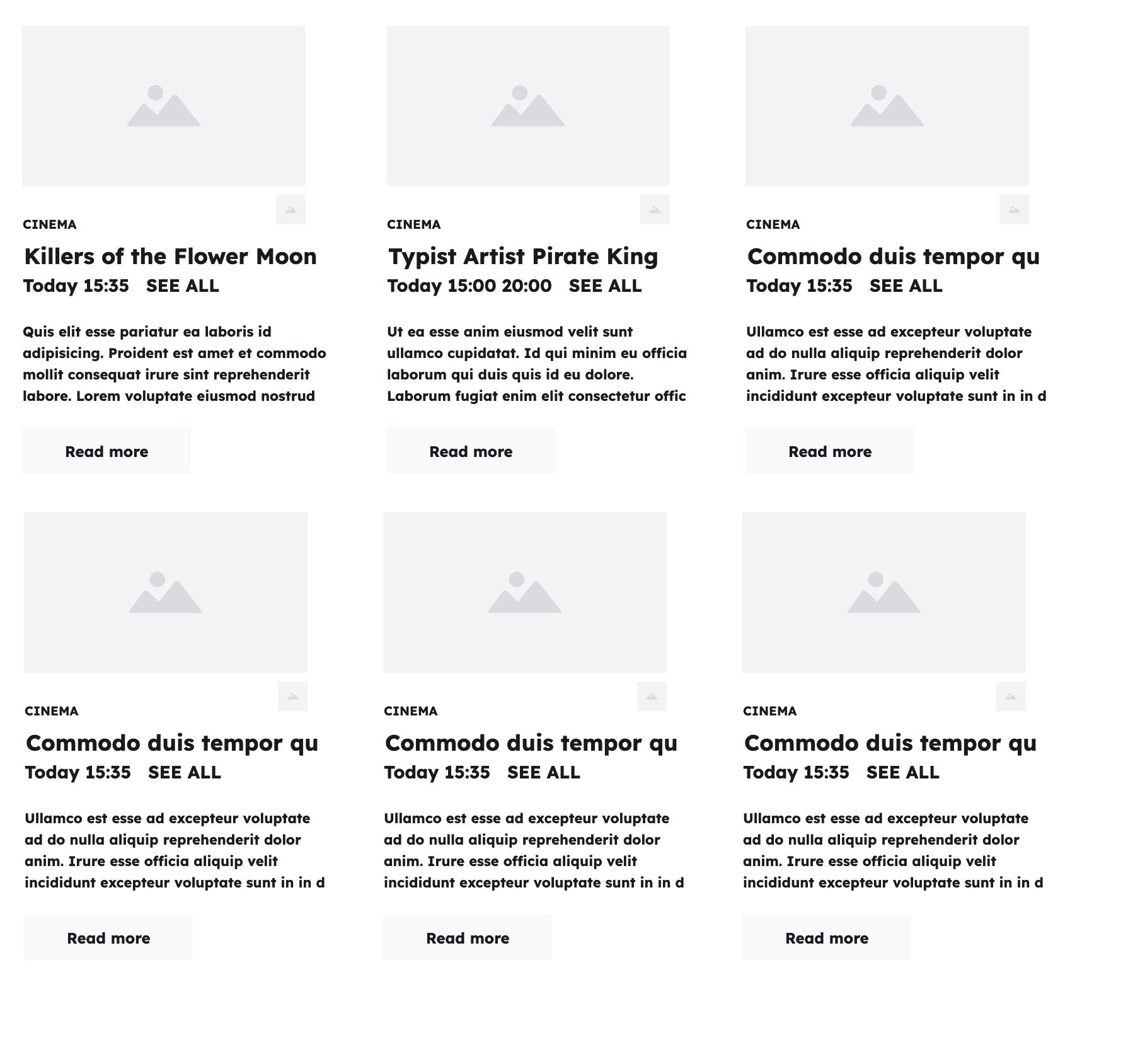
Here are some example film data:
const films = [
{
title: "Killing of Flower Moon",
director: "Martin Scorsese",
times: ["15:35"],
certificate: "15",
duration: 112,
},
{
title: "Typist Artist Pirate King",
directory: "Carol Morley",
times: ["15:00", "20:00"],
certificate: "12A",
duration: 108,
},
];
To visualise the user interface, we can use a
Our task will be to build the film listings view from this list of data.
Create an index.html file and follow along.
Youtube: Step-through-prep workshop
Rendering one card
Learning Objectives
🎯 Sub-goal: Build a film card component
To break down this problem, we’ll render a single datum, before doing this for the whole list. Here’s one film:
const film = {
title: "Killing of Flower Moon",
director: "Martin Scorsese",
times: ["15:35"],
certificate: "15",
duration: 112,
};
Starting with this object, we’ll focus only on building this section of the user interface:
🖼️ Open this wireframe of single film card
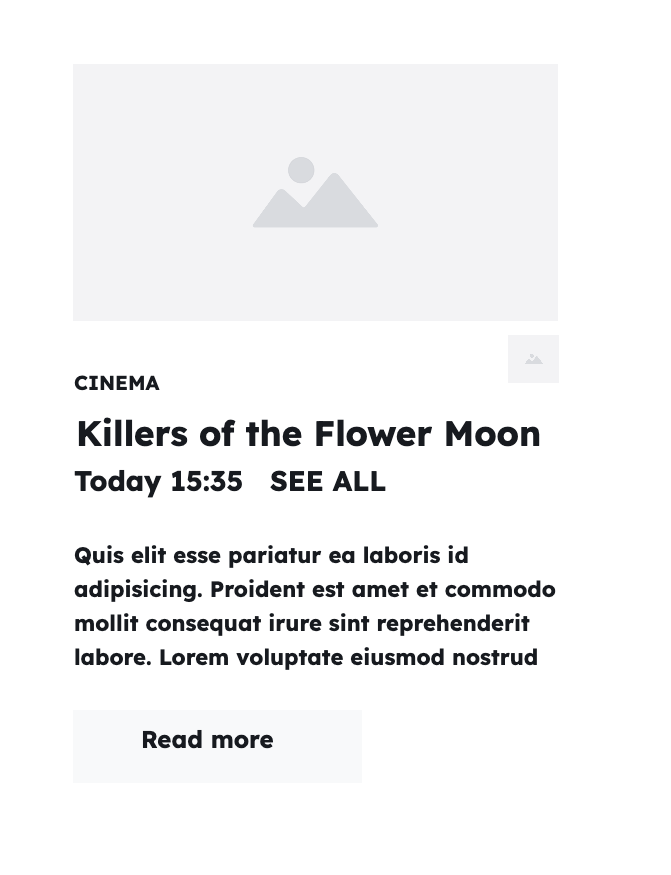
Composing elements
Learning Objectives
We can start by calling createElement to create and
For now, we’ll only consider rendering the title property from the film object. Create this script in your index.html:
const film = {
title: "Killing of Flower Moon",
director: "Martin Scorsese",
times: ["15:35"],
certificate: "15",
duration: 112,
};
const filmTitle = document.createElement("h3");
filmTitle.textContent = film.title;
console.log(filmTitle);
If we open up the console tab, we should be able to see this element logged in the console. However, it won’t yet appear in the browser.
💡tip
If you see this error:
Uncaught ReferenceError: document is not defined
make sure you are running your code in the browser and not a terminal. Node doesn’t have the DOM API. You need to use your browser console. See how to set up your html if you are stuck.
<!DOCTYPE html>
<html lang="en">
<head>
<title>Film View</title>
</head>
<body>
<script>
const film = {
title: "Killing of Flower Moon",
director: "Martin Scorsese",
times: ["15:35"],
certificate: "15",
duration: 112,
};
const filmTitle = document.createElement("h3");
filmTitle.textContent = film.title;
console.log(filmTitle);
</script>
</body>
</html>
Appending elements
To display the film card, we need to append it to another element that is already in the DOM tree. For now let’s append it to the body, because that always exists.
| |
We can extend this card to include more information about the film by creating more elements:
const film = {
title: "Killing of Flower Moon",
director: "Martin Scorsese",
times: ["15:35"],
certificate: "15",
duration: 112,
};
const card = document.createElement("section");
const filmTitle = document.createElement("h3");
filmTitle.textContent = film.title;
card.append(filmTitle);
const director = document.createElement("p");
director.textContent = `Director: ${film.director}`;
card.append(director);
const duration = document.createElement("time");
duration.textContent = `${film.duration} minutes`;
card.append(duration);
const certificate = document.createElement("data");
certificate.textContent = `Certificate: ${film.certificate}`;
card.append(certificate);
document.body.append(card);
Eventually, we will include all the information, to match the wireframe. This is a bit tedious, as we had to write lots of similar lines of code several times, but it works.
Creating elements with functions
Learning Objectives
We now have a card showing all of the information for one film. The code we have is quite repetitive and verbose. It does similar things lots of times.
Let’s look at two ways we could simplify this code. First we will explore extracting a function. Then we’ll look at using <template> tags.
Refactoring: Extracting a function
One way we can simplify this code is to refactor it.
💡Definition: refactoring
We can identify things we’re doing several times, and extract a function to do that thing for us.
In this example, we keep doing these three things:
- Create a new element (sometimes with a different tag name).
- Set that element’s text content (always to different values).
- Appending that element to some parent element (sometimes a different parent).
We could extract a function which does these three things. The things which are different each time need to be parameters to the function.
We could write a function like this:
function createChildElement(parentElement, tagName, textContent) {
const element = document.createElement(tagName);
element.textContent = textContent;
parentElement.append(element);
return element;
}
And then rewrite our code to create the card like this:
const film = {
title: "Killing of Flower Moon",
director: "Martin Scorsese",
times: ["15:35"],
certificate: "15",
duration: 112,
};
function createChildElement(parentElement, tagName, textContent) {
const element = document.createElement(tagName);
element.textContent = textContent;
parentElement.append(element);
return element;
}
const card = document.createElement("section");
createChildElement(card, "h3", film.title);
createChildElement(card, "p", `Director: ${film.director}`);
createChildElement(card, "time", `${film.duration} minutes`);
createChildElement(card, "data", `Certificate: ${film.certificate}`);
document.body.append(card);
This code does exactly the same thing as the code we had before. By introducing a function we have introduced some advantages:
- Our code is smaller, which can make it easier to read and understand what it’s doing.
- If we want to change how we create elements we only need to write the new code one time, not for every element. We could add a class attribute for each element easily.
- We can see that each element is being created the same way. Before, we would have to compare several lines of code to see this. Because we can see they’re calling the same function, we know they’re made the same way.
- We’re less likely to make mistakes copying and pasting the code. In the first version of this content, we actually wrote
duration.textContent = `Certificate: ${film.certificate}`;instead ofcertificate.textContent = `Certificate: ${film.certificate}`;because we were just copying and pasting and missed an update. The less we need to copy and paste and update code, the less likely we are to miss an update.
There are also some drawbacks to our refactoring:
- If we want to change how we create some, but not all, elements, we may have made it harder to make these changes. When we want to include an image of the director, or replace the certificate text with a symbol, we will have to introduce branching logic.
- To follow how something is rendered, we need to look in a few places. This is something you will need to get used to, so it’s good to start practising now.
Creating elements with <template>
Learning Objectives
Using <template> tags
We could simplify this code with a different technique for creating elements.
Until now, we have only seen one way to create elements: document.createElement. The DOM has another way of creating elements - we can copy existing elements and then change them.
HTML has a useful tag designed to help make this easy, the <template> tag. When you add a <template> element to a page, it doesn’t get displayed when the page loads. It is an inert fragment of future HTML.
We can copy any DOM node, not just <template> tags. For this problem, we will use a <template> tag because it is designed for this purpose.
When we copy an element, its children get copied. This means we can write our template card as HTML:
<template id="film-card">
<section>
<h3>Film title</h3>
<p data-director>Director</p>
<time>Duration</time>
<data data-certificate>Certificate</data>
</section>
</template>
This is our template card. Place it in the body of your html. It doesn’t show up! Template HTML is like a wireframe; it’s just a plan. We can use this template to create a card for any film object. We will clone (copy) this template and populate it with data. Replace the contents of your <script> tag with this:
const film = {
title: "Killing of Flower Moon",
director: "Martin Scorsese",
times: ["15:35"],
certificate: "15",
duration: 112,
};
const card = document.getElementById("film-card").content.cloneNode(true);
// Now we are querying our cloned fragment, not the entire page.
card.querySelector("h3").textContent = film.title;
card.querySelector(
"[data-director]"
).textContent = `Director: ${film.director}`;
card.querySelector("time").textContent = `${film.duration} minutes`;
card.querySelector(
"[data-certificate]"
).textContent = `Certificate: ${film.certificate}`;
document.body.append(card);
This code will produce the same DOM elements in the page as the two other versions of the code we’ve seen (the verbose version, and the version using createChildElement).
The first two approaches (the verbose version, and the createChildElement version) did so by calling the same DOM functions as each other.
This approach uses different DOM functions. But it has the same effect.
✍️Exercise: Consider the trade-offs
We’ve now seen two different ways of simplifying our function: extracting a function, or using a template tag.
Both have advantages and disadvantages.
Think of at least two trade-offs involved. What is better about the “extract a function” solution? What is better about the template tag solution? Could we combine them?
Share your ideas about trade-offs in a thread in Slack.
Reusable components
Learning Objectives
Recall our sub-goal:
🎯 Sub-goal: Build a film card component
Now that we have made a card work for one particular film, we can re-use that code to render any film object in the user interface with a general component. To do this, we wrap up our code inside a JavaScript function. JavaScript functions reuse code: so we can implement reusable UI components using functions.
We could use either our createChildElement implementation or our <template> implementation - making a component function works the same for either. As an example, we will use the <template> implementation:
const film = {
title: "Killing of Flower Moon",
director: "Martin Scorsese",
times: ["15:35"],
certificate: "15",
duration: 112,
};
const template = document.getElementById("film-card");
const createFilmCard = (film) => {
const card = template.content.cloneNode(true);
// Now we are querying our cloned fragment, not the entire page.
card.querySelector("h3").textContent = film.title;
card.querySelector(
"[data-director]"
).textContent = `Director: ${film.director}`;
card.querySelector("time").textContent = `${film.duration} minutes`;
card.querySelector(
"[data-certificate]"
).textContent = `Certificate: ${film.certificate}`;
// Return the card, rather than directly appending it to the page
return card;
};
const filmCard = createFilmCard(film);
// Remember we need to append the card to the DOM for it to appear.
document.body.append(filmCard);
✍️Exercise: Use destructuring
createFilmCard function to use object destructuring for the film parameters.One-to-one mappings
Learning Objectives
We can now render any one film data object in the UI. However, to fully solve this problem we must render a list of all of the film objects. For each film object, we need to render a corresponding film card in the UI. In this case, there is a
Given an array named
films…
To create an array of card components we can iterate through the film data using a for...of loop:
const filmCards = [];
for (const item of films) {
filmCards.push(createFilmCard(item));
}
document.body.append(...filmCards);
// invoke append using the spread operator
However, there are alternative methods for building this array of UI components.
Using map
Learning Objectives
We want to create a new array by applying a function to each element in the starting array. Earlier, we used a for...of statement to apply the function createFilmCard to each element in the array. However, we can also build an array using the map array method. map is a
map. Then map will use this function to create a new array.
Work through this map exercise. It’s important to understand map before we apply it to our film data.
const arr = [5, 20, 30];
function double(num) {
return num * 2;
}
Our goal is to create a new array of doubled numbers given this array and function. We want to create the array [10, 40, 60]. Look, it’s another “one to one mapping”.
We are building a new array by applying double to each item. Each time we call double we store its return value in a new array:
function double(num) {
return num * 2;
}
const numbers = [5, 20, 30];
const doubledNums = [
double(numbers[0]),
double(numbers[1]),
double(numbers[2]),
];
But we want to generalise this. Whenever we are writing out the same thing repeatedly in code, we probably want to make a general rule instead. We can do this by calling map:
| |
Use the array visualiser to observe what happens when map is used on the arr. Try changing the elements of arr and the function that is passed to map. Answer the following questions in the visualiser:
- What does
mapdo? - What does
mapreturn? - What parameters does the
mapmethod take? - What parameters does the callback function take?
Play computer with the example to see what happens when the map is called.
Applying map to our problem
Learning Objectives
Now that we understand map, let’s ty to use it in our project.
Given the list of film data:
const films = [
{
title: "Killing of Flower Moon",
director: "Martin Scorsese",
times: ["15:35"],
certificate: "15",
duration: 112,
},
{
title: "Typist Artist Pirate King",
director: "Carol Morley",
times: ["15:00", "20:00"],
certificate: "12A",
duration: 108,
},
];
Use createFilmCard and map to create an array of film card components. In your local project, render this array of components in the browser.